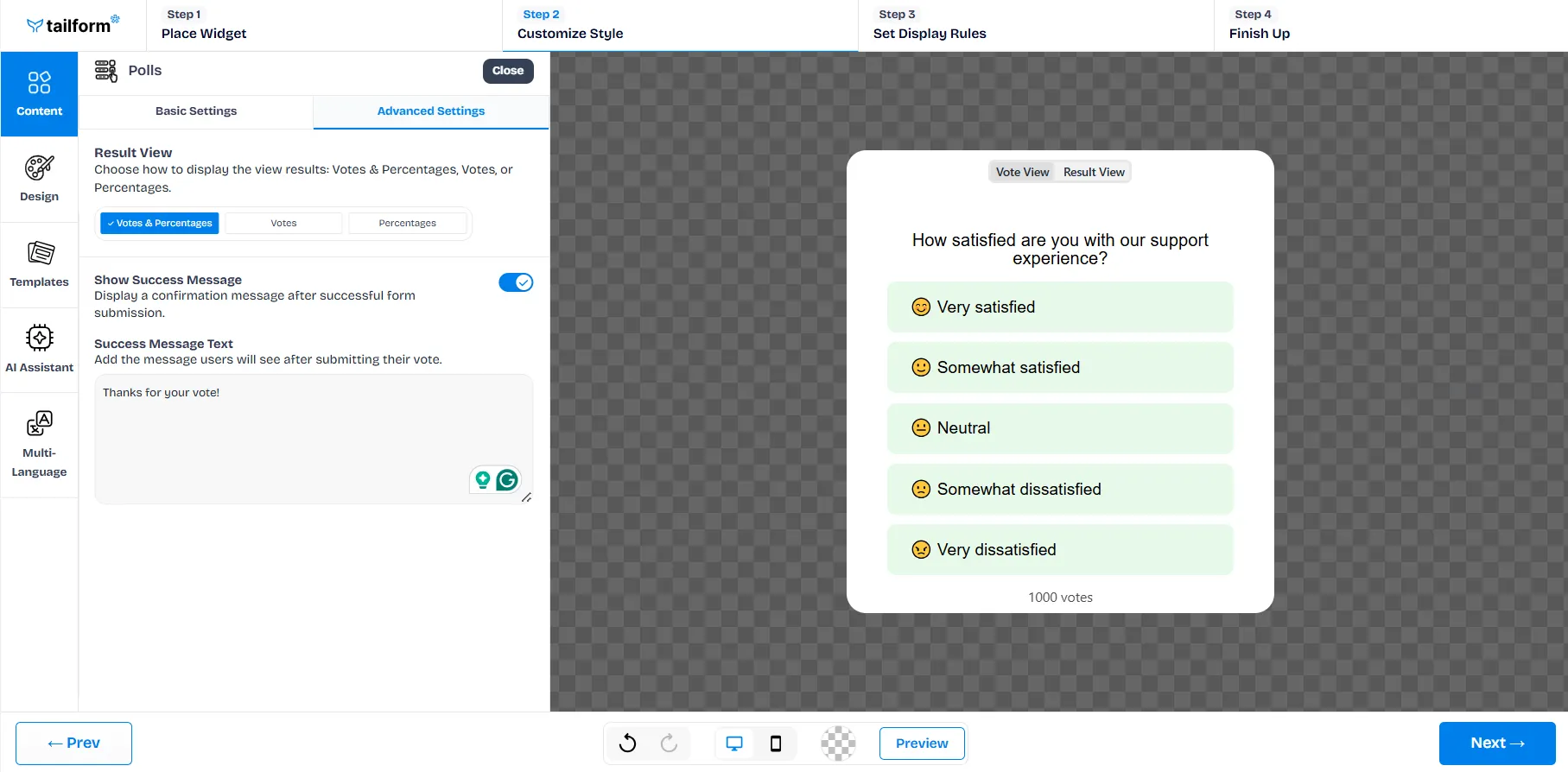In the Polls section under the Content tab, you can create engaging polls to collect feedback, measure satisfaction, or understand your audience’s opinions.
1. Let AI Build It for You:
Generate your poll content in just a few clicks with AI. Use the Start With AI button to automatically create a poll question and suggested answer options tailored to your needs.
2. Question:
Enter the poll question you’d like to ask users (e.g., How satisfied are you with our support experience?).
3. Answers:
Add the answer choices that best fit your question. You can include emojis or text-based options such as:
😊 Very satisfied
🙂 Somewhat satisfied
😐 Neutral
🙁 Somewhat dissatisfied
😠 Very dissatisfied
Use the Add answer button to include more options, or use Delete, Duplicate, Hide, and Move (by dragging the item up or down) controls to organize them easily.
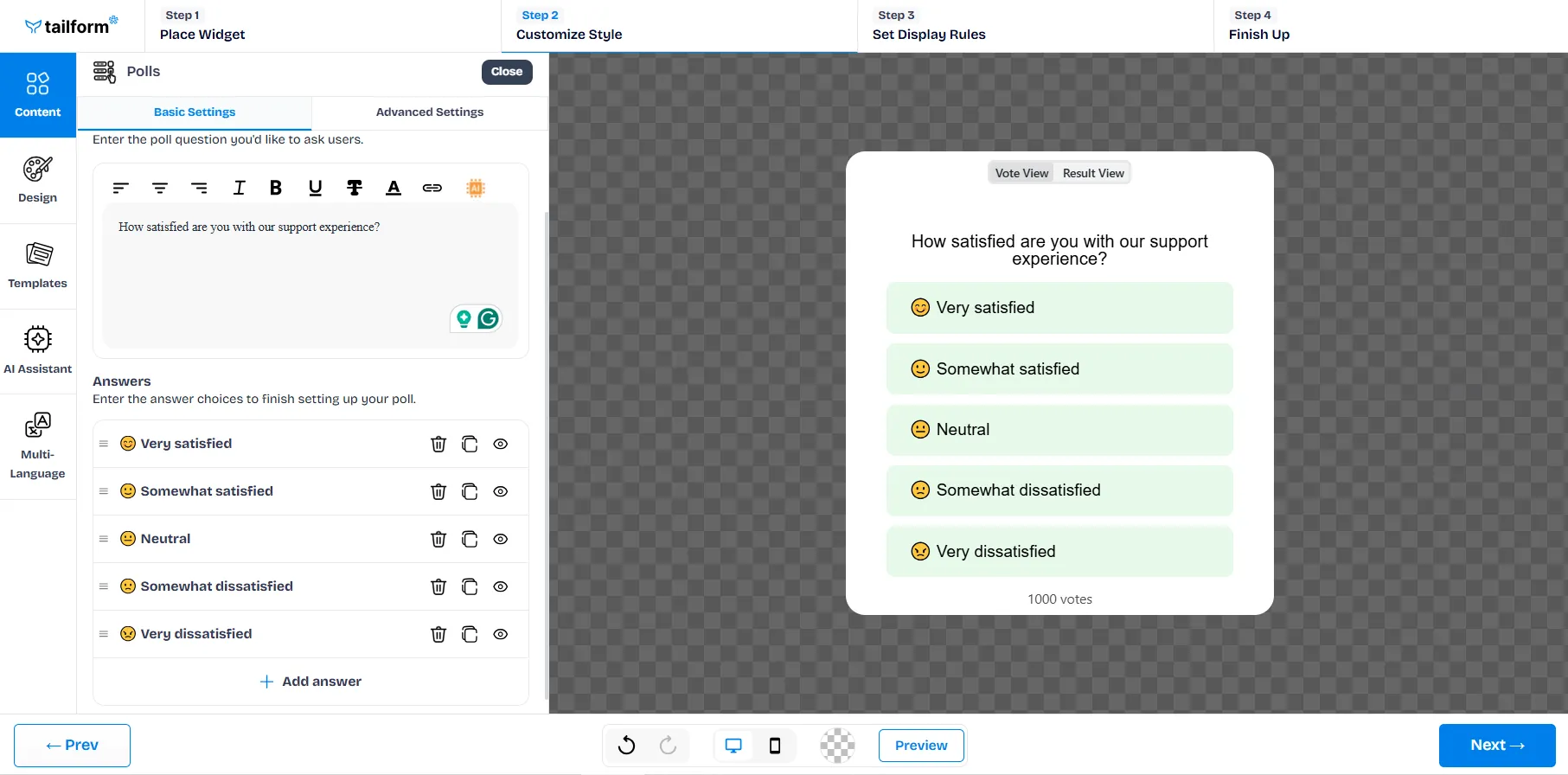
Advanced Settings:
1. Result View: Choose how to display the poll results:
2. Show Success Message: Display a confirmation message after users submit their responses, confirming that their vote was recorded successfully.