Connect your GetResponse account with Tailforms in just a few minutes by following these easy steps.
1. First, create your account on GetResponse.
2. Then, or if you already have one, you need to generate your API key.
3. Once you have copied your token, go back to Integrations in Tailforms and choose GetResponse to connect.
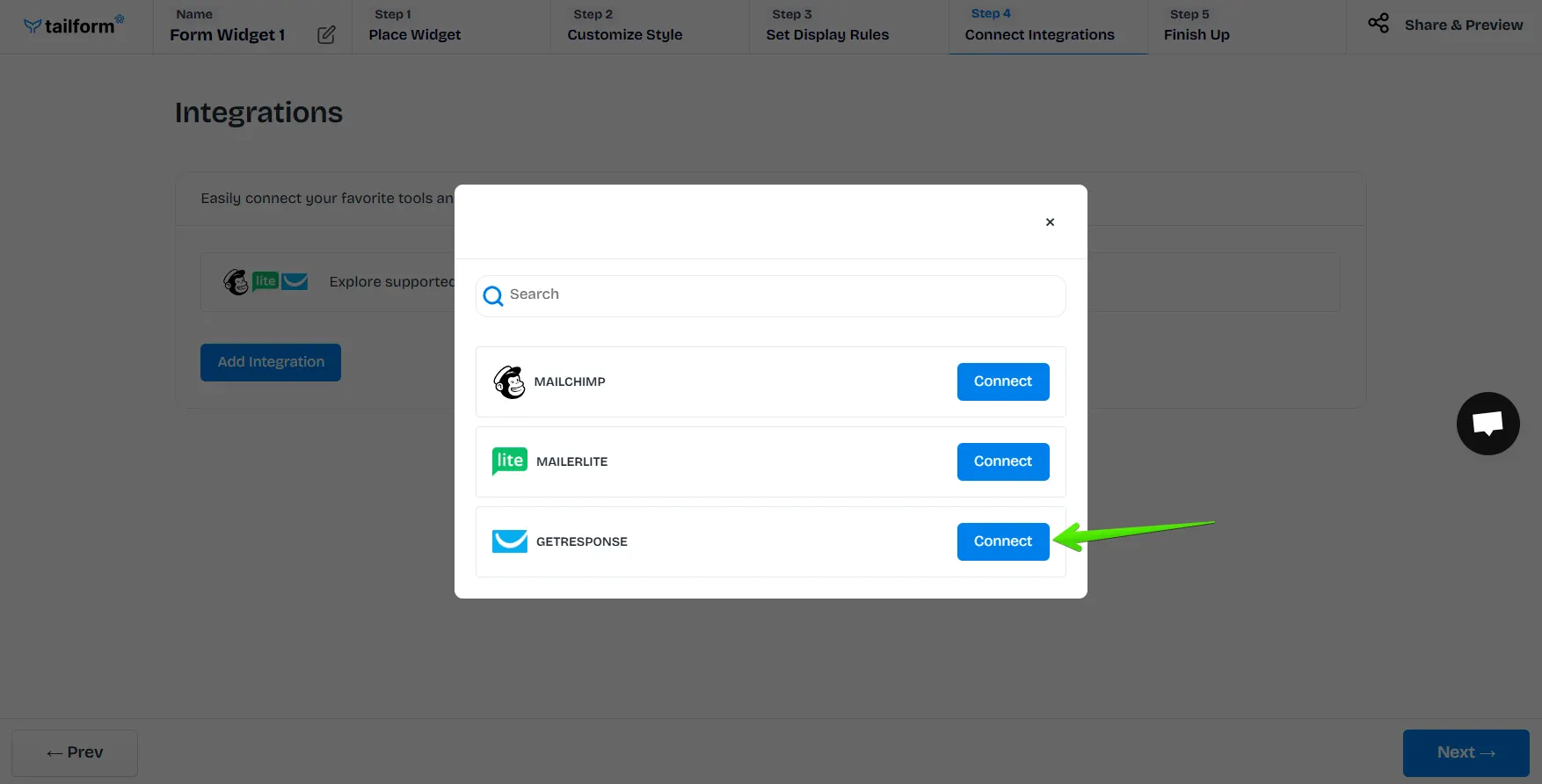
4. Input the name of your connection, paste the token in the API key field, and save this connection. Click “Next” to continue.
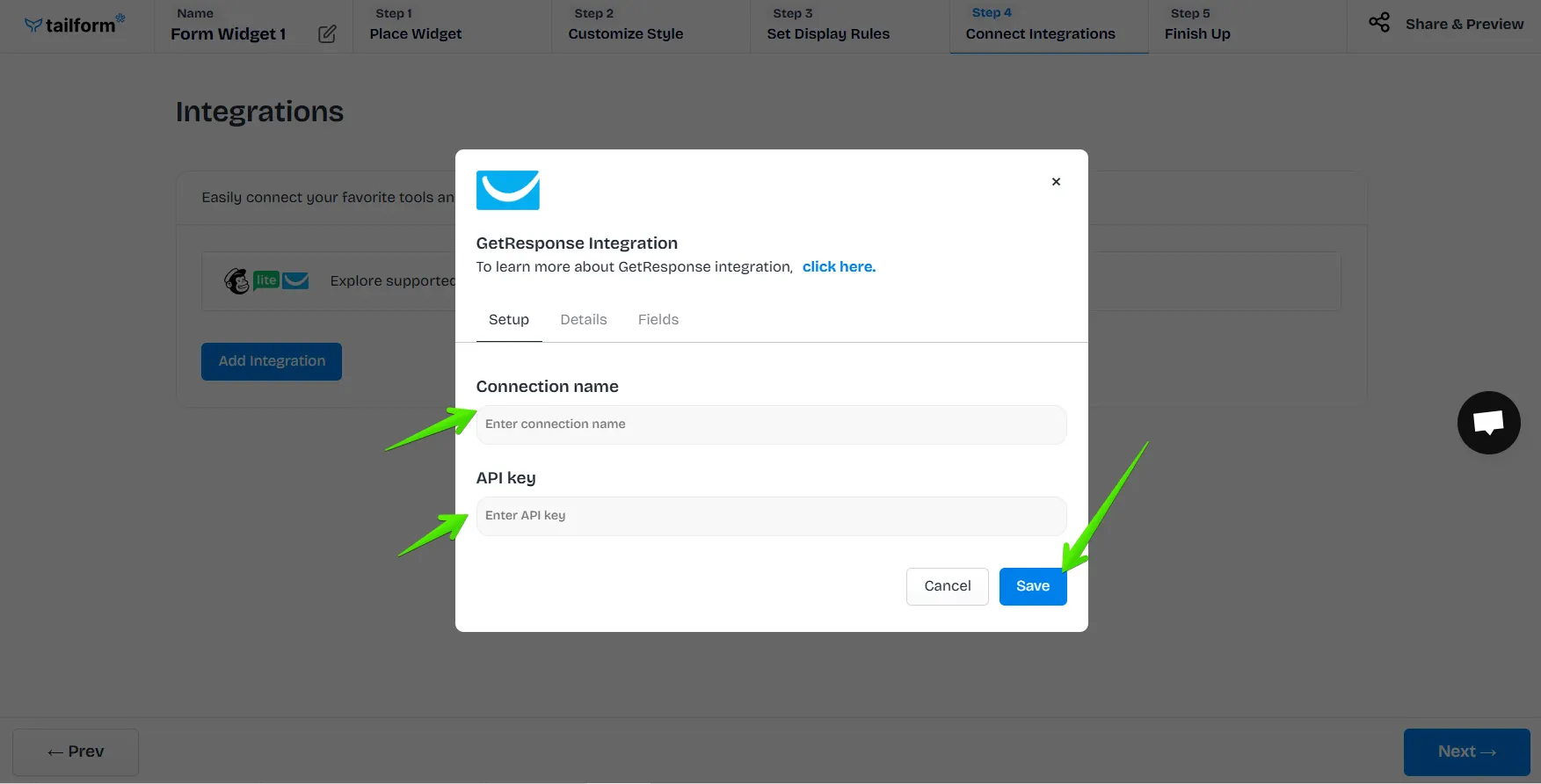
5. On the Details tab, select your list from the dropdown.
6. In the next step, fill in the fields with the data from the widget you would like to save.
Note: the email and the name fields are mandatory to be filled in.
7. You can check your connection by clicking on the “Test connection” button.
8. If the test is successful, the test email will appear in the list of subscribers.
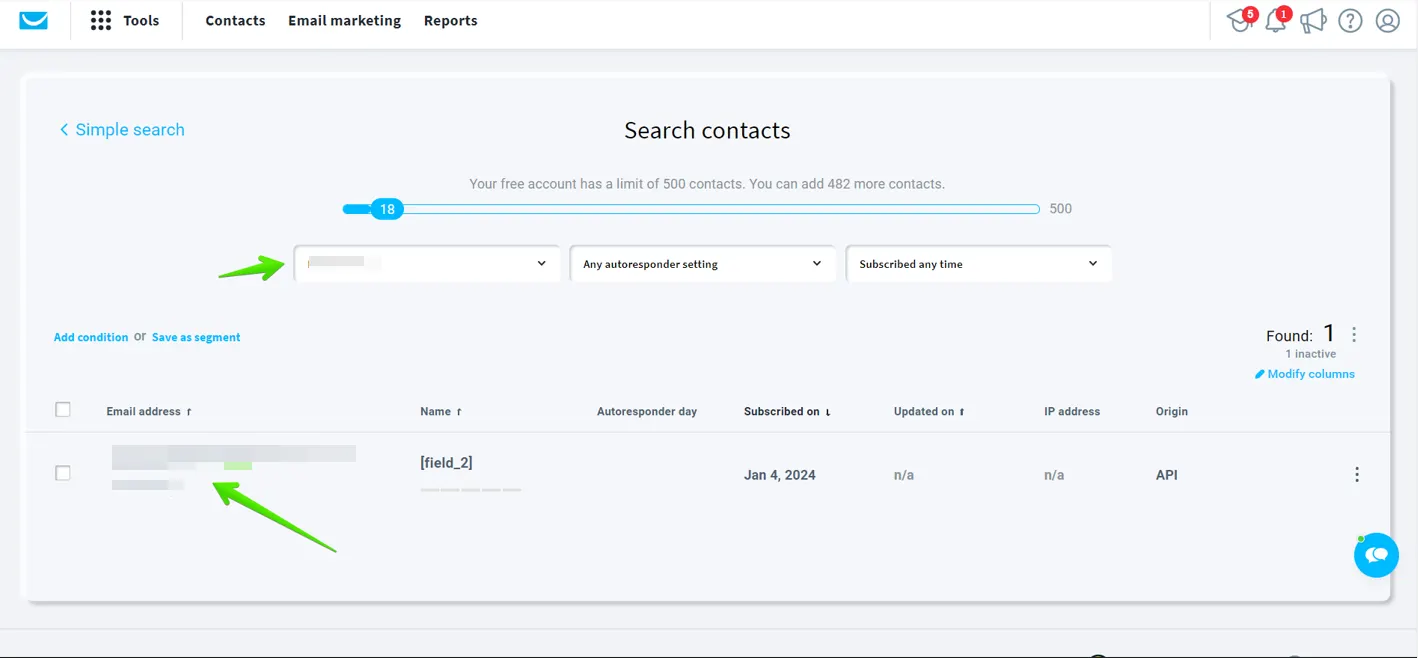
After you click on the “Save” button, your integration is ready, and it is ON by default.
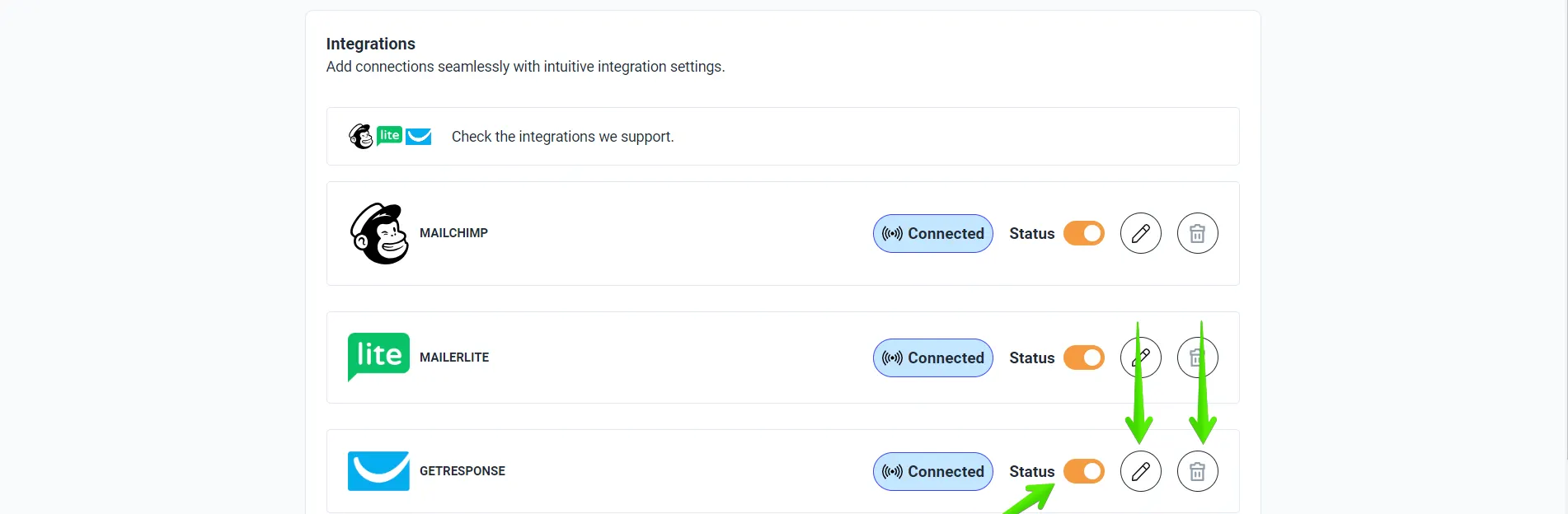
If you can't find what you are looking for, please contact us, and we will be happy to help.