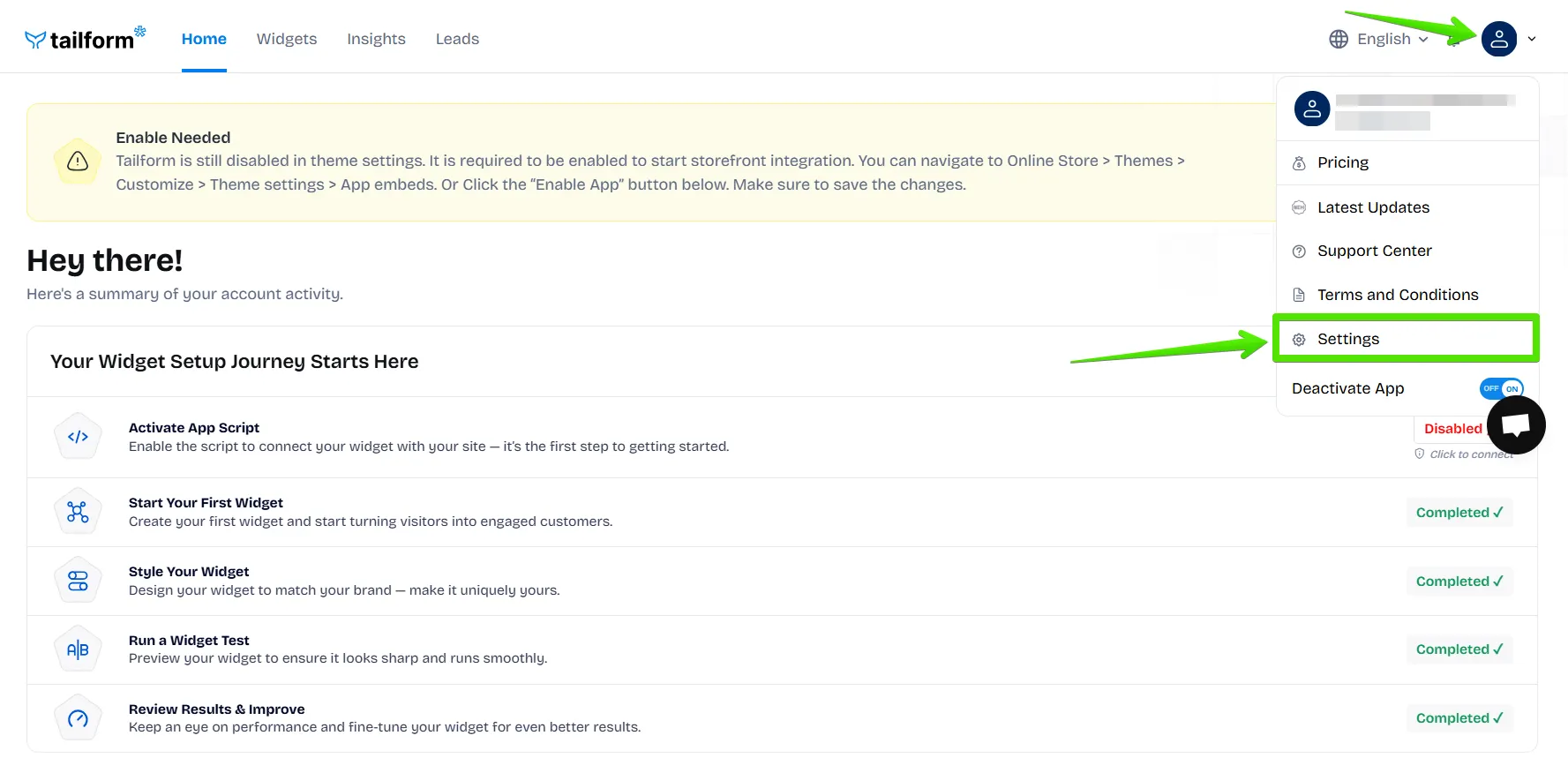Let’s learn how to navigate the App.
Right after the installation, the page for selecting templates is available. Select the template from the category that best suits your needs the best.
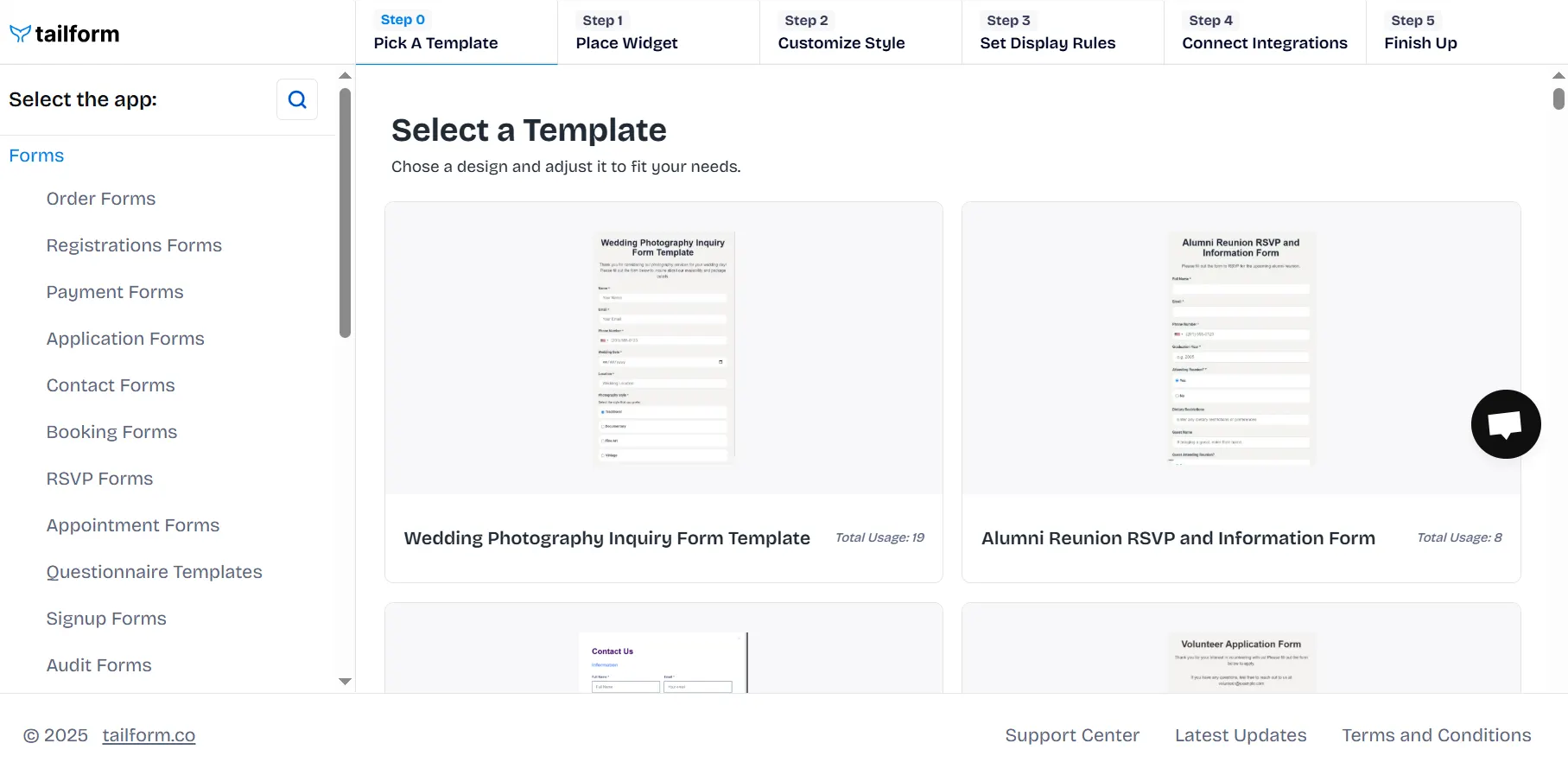
After that, you’ll be redirected to the Customizer, where you can set up the content, styles, and rules for displaying your widget.
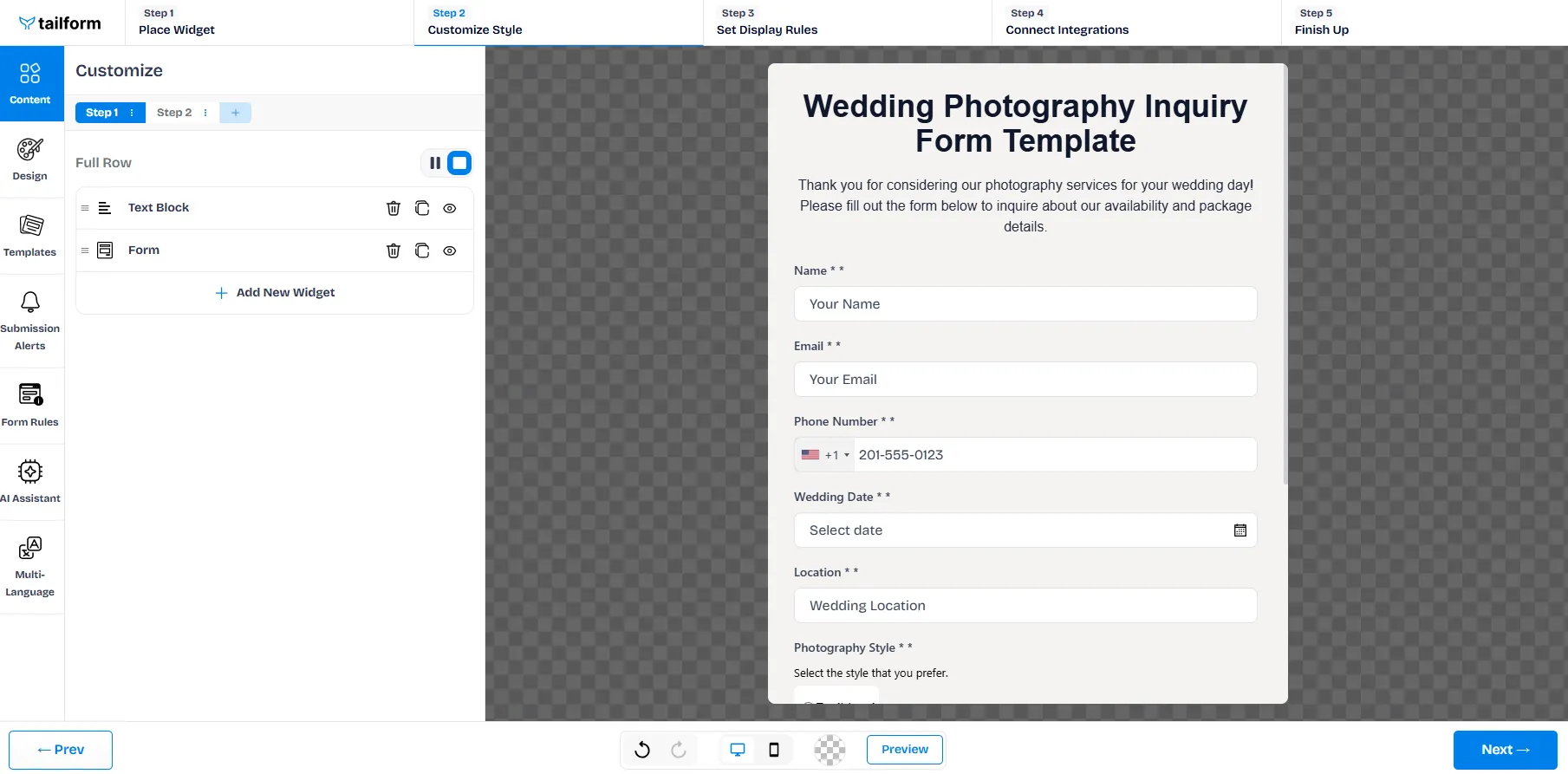
On the last step, when your widget is ready, make sure you click on “Save & Preview” in order to preview your widget.
.webp)
On the Home page, you can find the Widget Setup Guide that displays the steps you need to complete.

The Widgets page contains the Control Panel with all of your created widgets.
.webp)
The Insights page allows you to track the general performance of all your widgets as well as for each widget separately.

The Leads page displays the list of submitted data on the forms from your site visitors.
.webp)
From your profile, you can open the Settings page in case you need additional settings for your widgets.